METABASE
Meet the easy, open source way for everyone in your company to ask questions and learn from data.
A tour of Metabase
Metabase is a deep product with a lot of tools to simplify business intelligence, from embeddable charts and interactive dashboards, to GUI and SQL editors, to auditing and data sandboxing, and more.
This is the “what comes in the box when you install Metabase” article. Metabase has a lot of tools in its toolkit (and we can’t cover everything here), but even seasoned Metabasers will benefit from a tour of its feature set – especially since we add major new features at a regular clip.
How to query and visualize your data
Metabase supports a lot of different databases, and ships with a Sample Dataset for you to play around with. And once you’ve connected your data sources, Metabase gives you a lot of tools to explore them.
Ask questions
There are three ways to ask questions: simple, custom, and native queries.
Simple and custom questions
The first two ways, simple and custom questions, use a graphical user interface (GUI).
Simple questions: Affectionately known as “chill mode”, here you can use the query builder to filter and summarize data. For a quick walkthrough, check out Getting started with Metabase.
Custom questions: Compose more sophisticated questions using the notebook editor. With custom expressions, you can accomplish pretty much anything you’d be able to do with SQL: join tables, create custom columns, filter and group results, compare time series, and more. Plus, people who don’t know SQL can duplicate your question and use it as a starting point for another question.
Native queries
Use the native query editor to compose questions in the database’s native query languages (typically SQL for relational databases, but also other query languages for data sources like MongoDB and Google Analytics). For questions written in SQL, you can use variables in your code to create SQL templates, including field filter variables that can create smart dropdown filters.
WITH gizmo_orders AS #{123}
Visualize results
When you ask a simple or custom question, Metabase will guess at the most appropriate visualization type for the results, but you can select from sixteen different visualization options.
Alerts
Set up an alert to get notified when your results meet a goal.
How to embed charts and share your results
Once you’ve asked questions, it’s time to present your analysis.
Create interactive dashboards
You can organize questions into a dashboard, and contextualize them with Markdown text cards.
To keep people posted on key metrics, you can set up dashboard subscriptions via email or Slack.
You can embed charts and dashboards using iframes. With Enterprise Edition, you can even embed the full Metabase app, which allows you to do things like deliver multi-tenant, self-service analytics.
How to find things and stay organized
Things in this case being databases and their analysis: the questions, dashboards, and collections you and your teams create.
Home page
What you see when you log in. This page “evolves” as you add databases and create collections. Any dashboards pinned to the Our analytics collection (the root collection) will appear on the home page, which you can customize.
Search
You know, to find things: data, metrics, segments, dashboards, and questions. You’ll probably use the search bar the most often, but the catch here is that you need to know what to search for.
Organize with collections
Collections organize questions and dashboards. They work like folders on a file system, and you can set permissions on collections, giving some groups edit, view, or no access. Groups with edit access to a collection can pin the most important items to the collection – your “official” dashboards.
The data browser lists all of your databases, and gives you space to add context. You can browse tables and their fields, see sample data, as well as a list of questions that query that data.
To give you a head start on asking questions, Metabase can X-ray a table for you.
Activity feed and recently viewed
The activity feed lets you see what other people have been creating (provided you’re in a group with access to the relevant collection), as well as your recently viewed questions and dashboards.
Permissions, localization, data modeling: with great power comes great responsibility.
Settings
Data modeling
Metabase will try to guess how to display the various fields in your tables, but if you want more control, you can customize how Metabase handles each field, setting field visibility, type, formatting, and more.
Auditing
If you need to see what everyone’s looking at, check out Metabase Enterprise’s auditing feature.
Group permissions for data and collections
Create groups in Metabase, add people to those groups, and give the groups different levels of access to databases and collections.
Submit a PR, or fork the source code
Metabase is open source (and Enterprise is source available), so if Metabase lacks a feature you need, you can always build it yourself. Check out our releases to see the features we’ve added recently, and the roadmap for what we’re working on next.
Further reading
- Stay up to date on our blog.
- Questions? See if they’ve been answered on our forum, or post a question yourself.
- Beyond BI: other problems you can solve with Metabase.
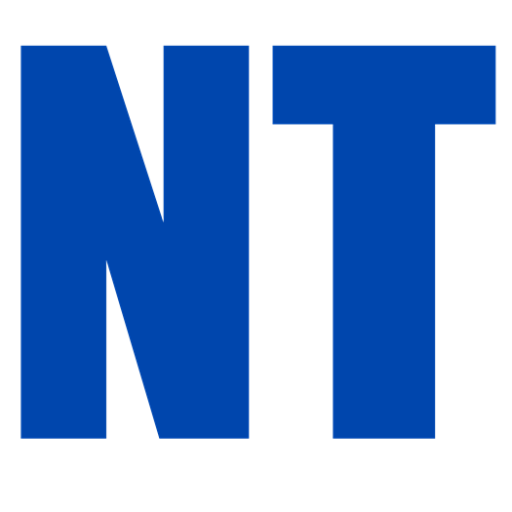
Cuando visita cualquier sitio web, el mismo podría obtener o guardar información en su navegador, generalmente mediante el uso de cookies. Esta información puede ser sobre usted, sus preferencias o su dispositivo, y se usa principalmente para que el sitio funcione según lo esperado. Por lo general, la información no lo identifica directamente, pero puede proporcionarle una experiencia web más personalizada. Ya que respetamos su derecho a la privacidad, usted puede escoger no permitirnos usar ciertas cookies. Haga clic en los encabezados de cada categoría para saber más y cambiar nuestras configuraciones predeterminadas. Sin embargo, el bloqueo de algunos tipos de cookies puede afectar su experiencia en el sitio y los servicios que podemos ofrecer.

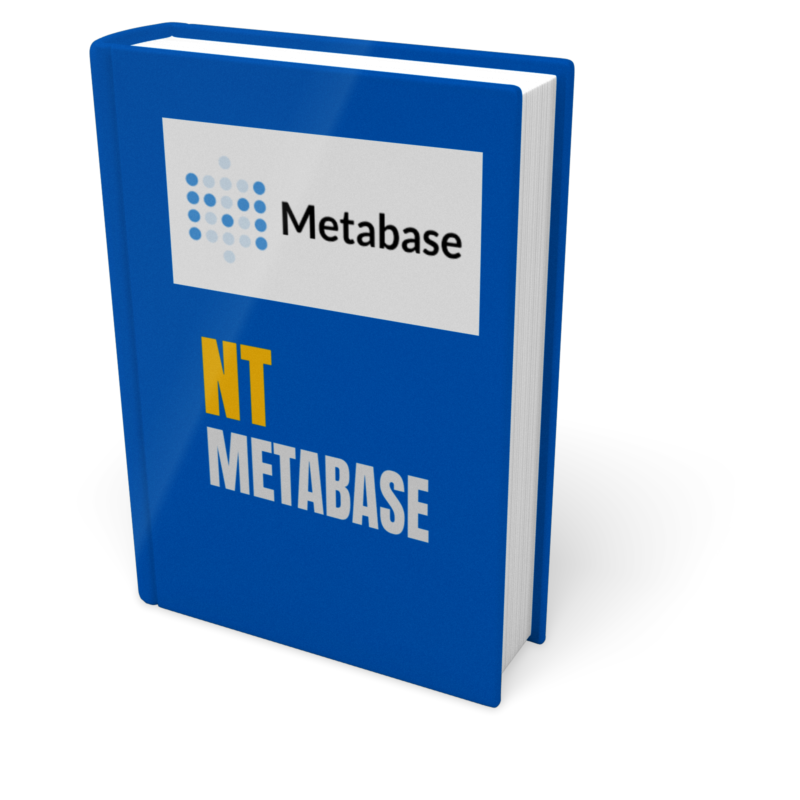
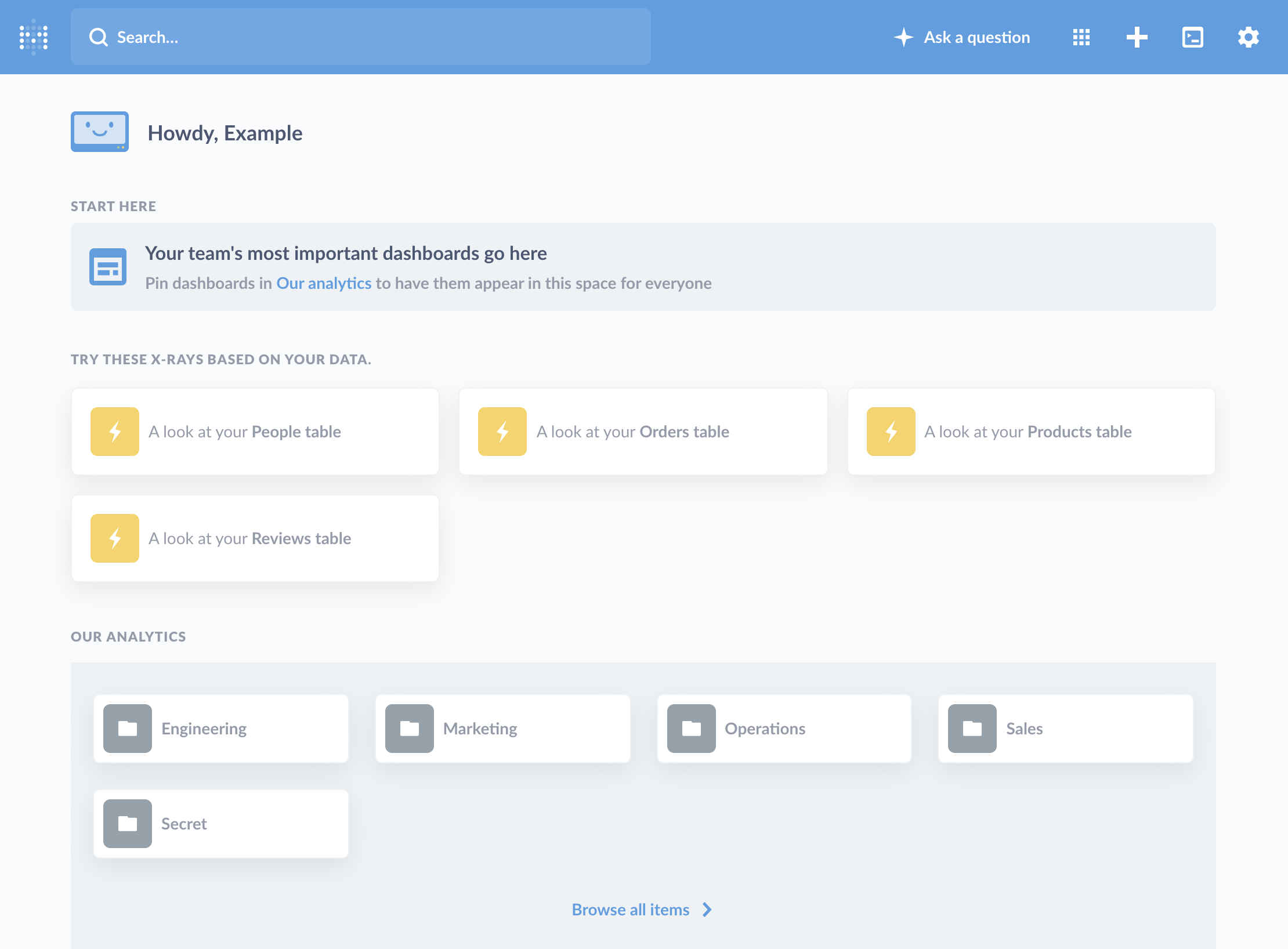 Query and visualize your data
Query and visualize your data
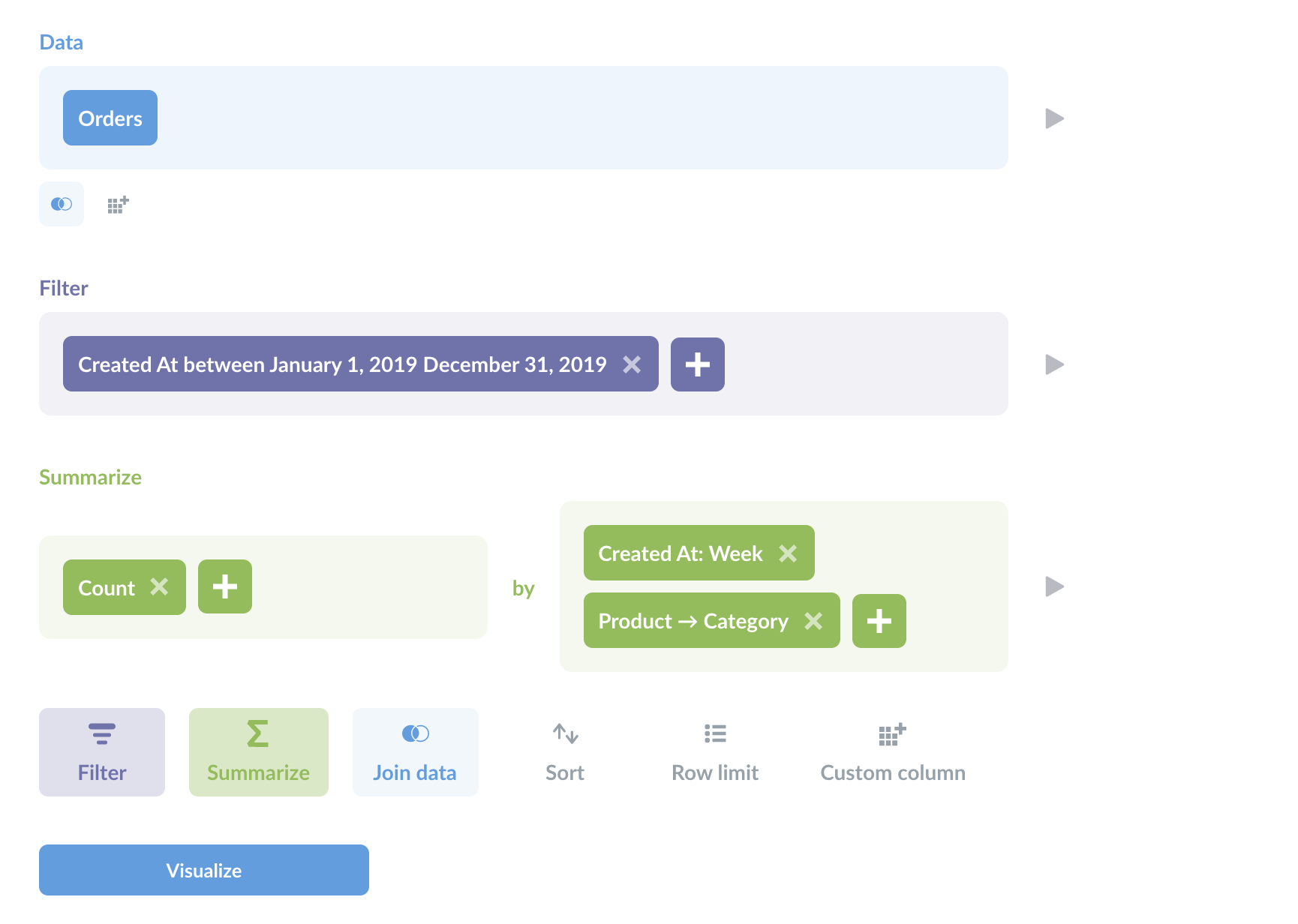 action menu applied to their visualizations, allowing people to click on a table or chart to
action menu applied to their visualizations, allowing people to click on a table or chart to 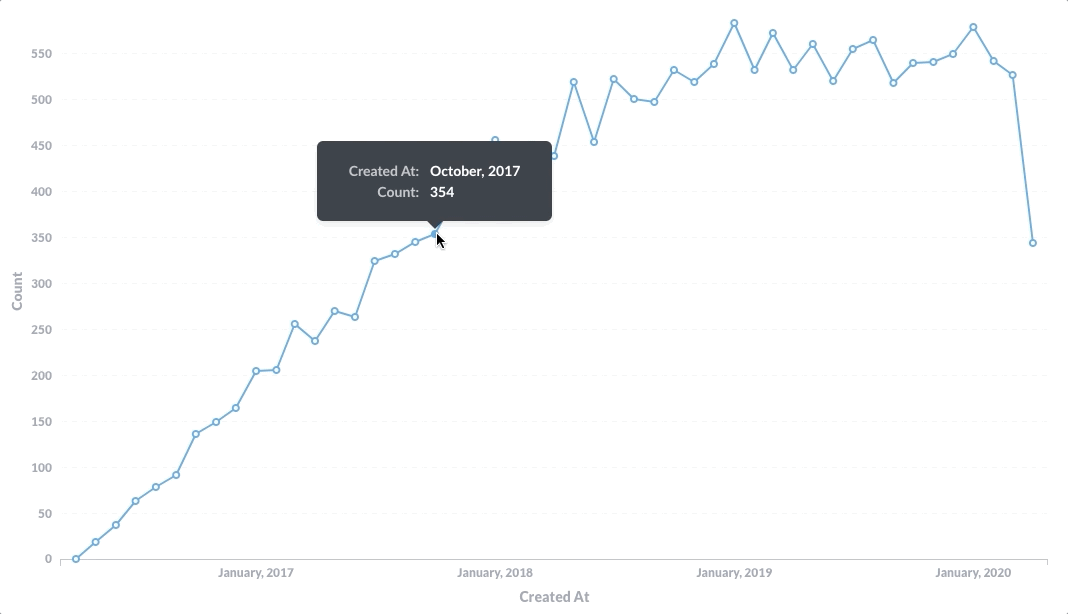 saved question, and you can convert them to native SQL at any time.
saved question, and you can convert them to native SQL at any time.
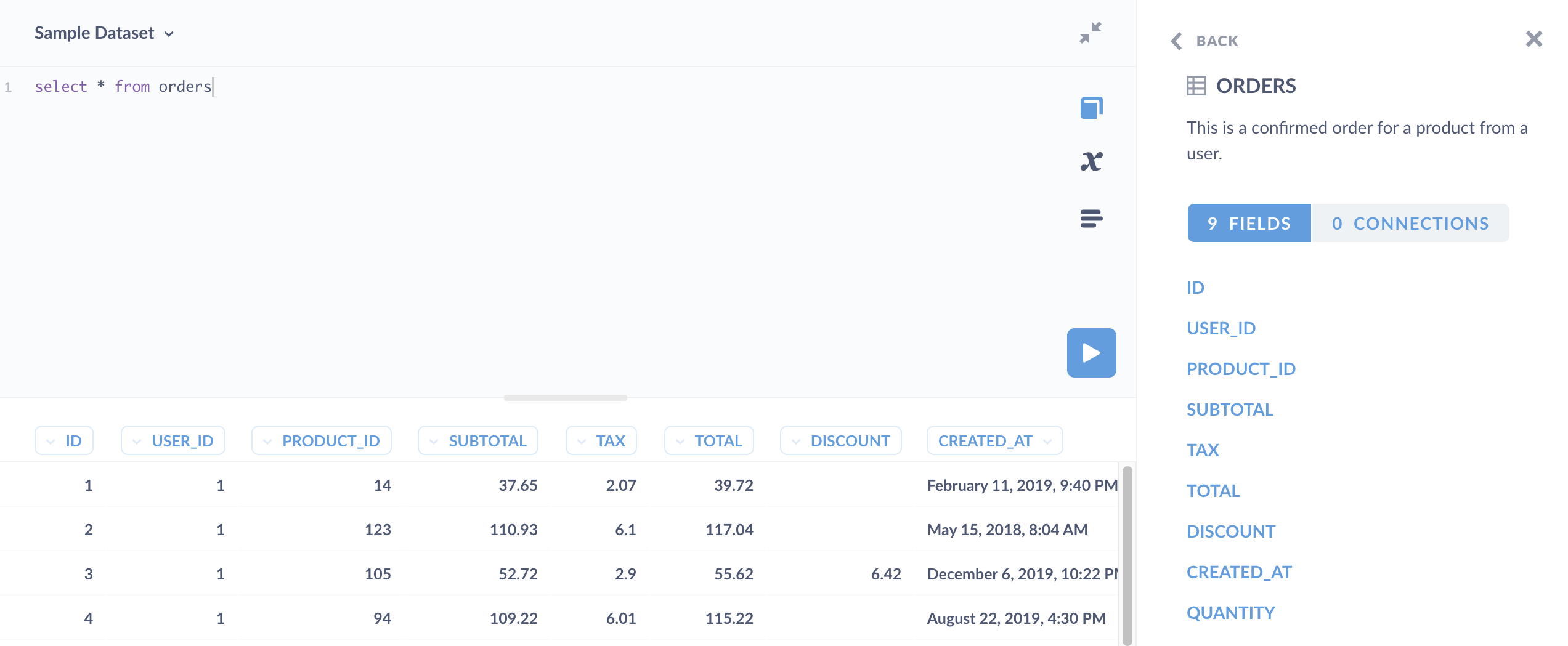 GUI questions, you can use the results of
GUI questions, you can use the results of 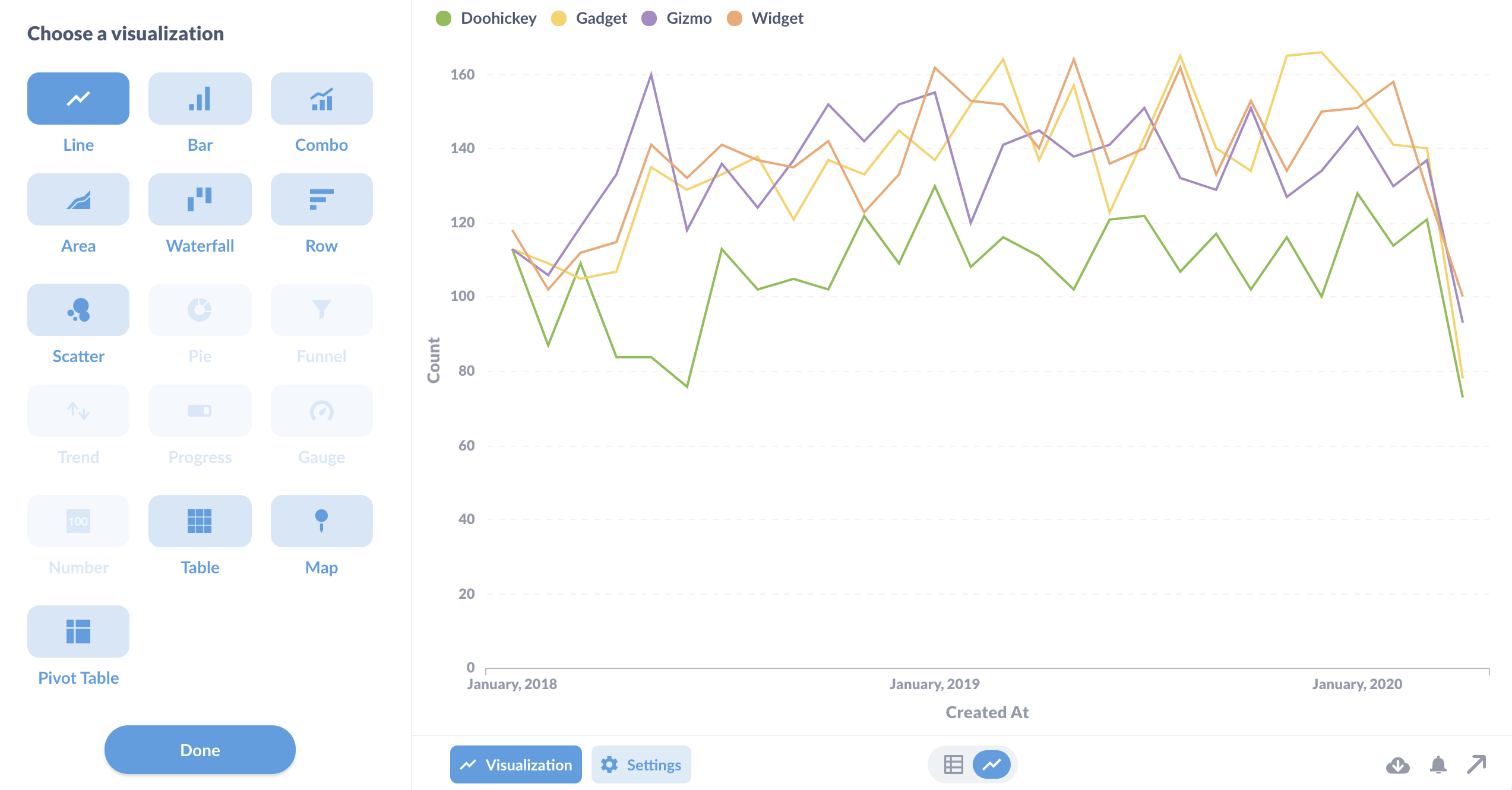 add custom maps to your Metabase instance.
add custom maps to your Metabase instance.
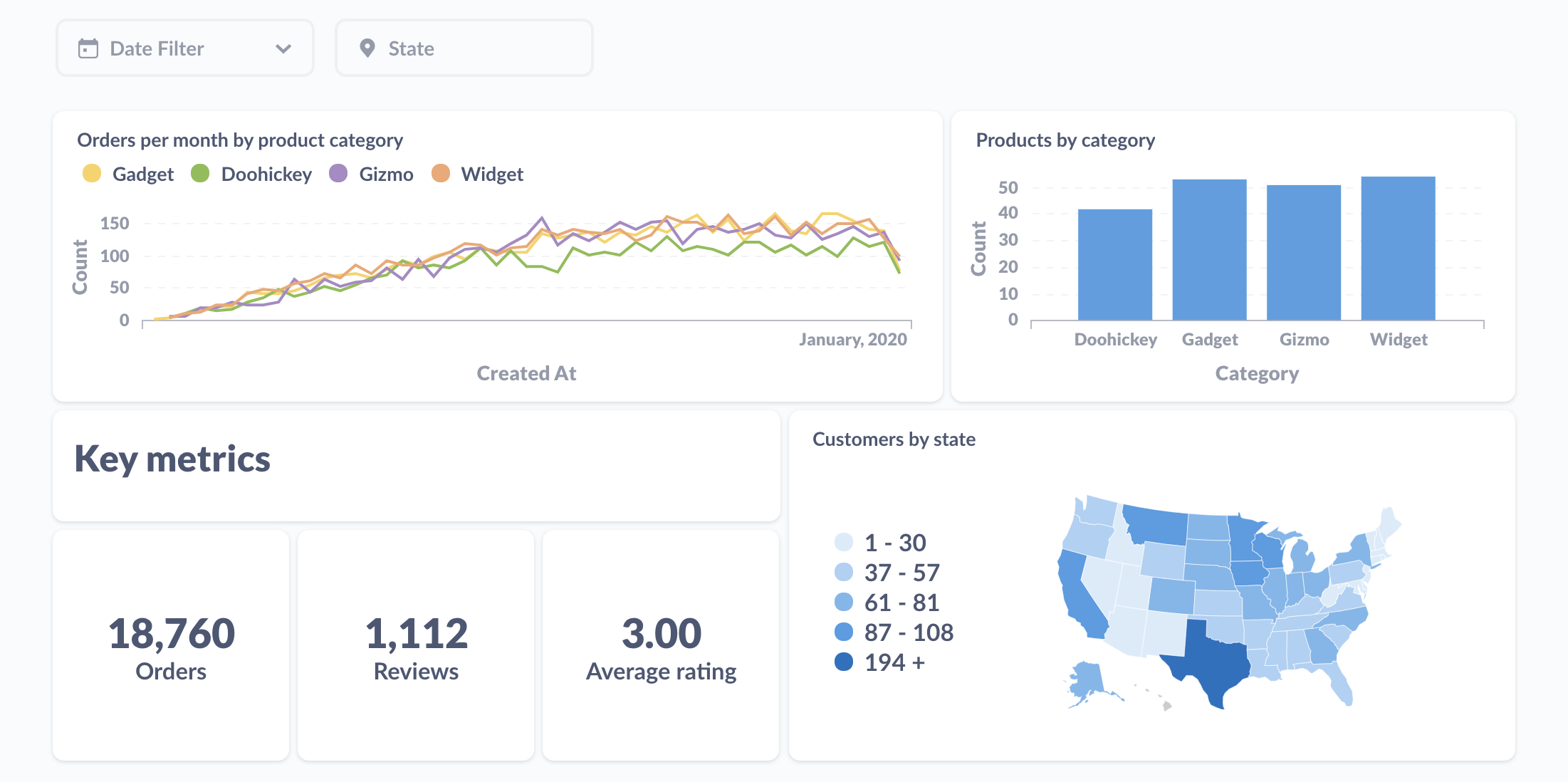
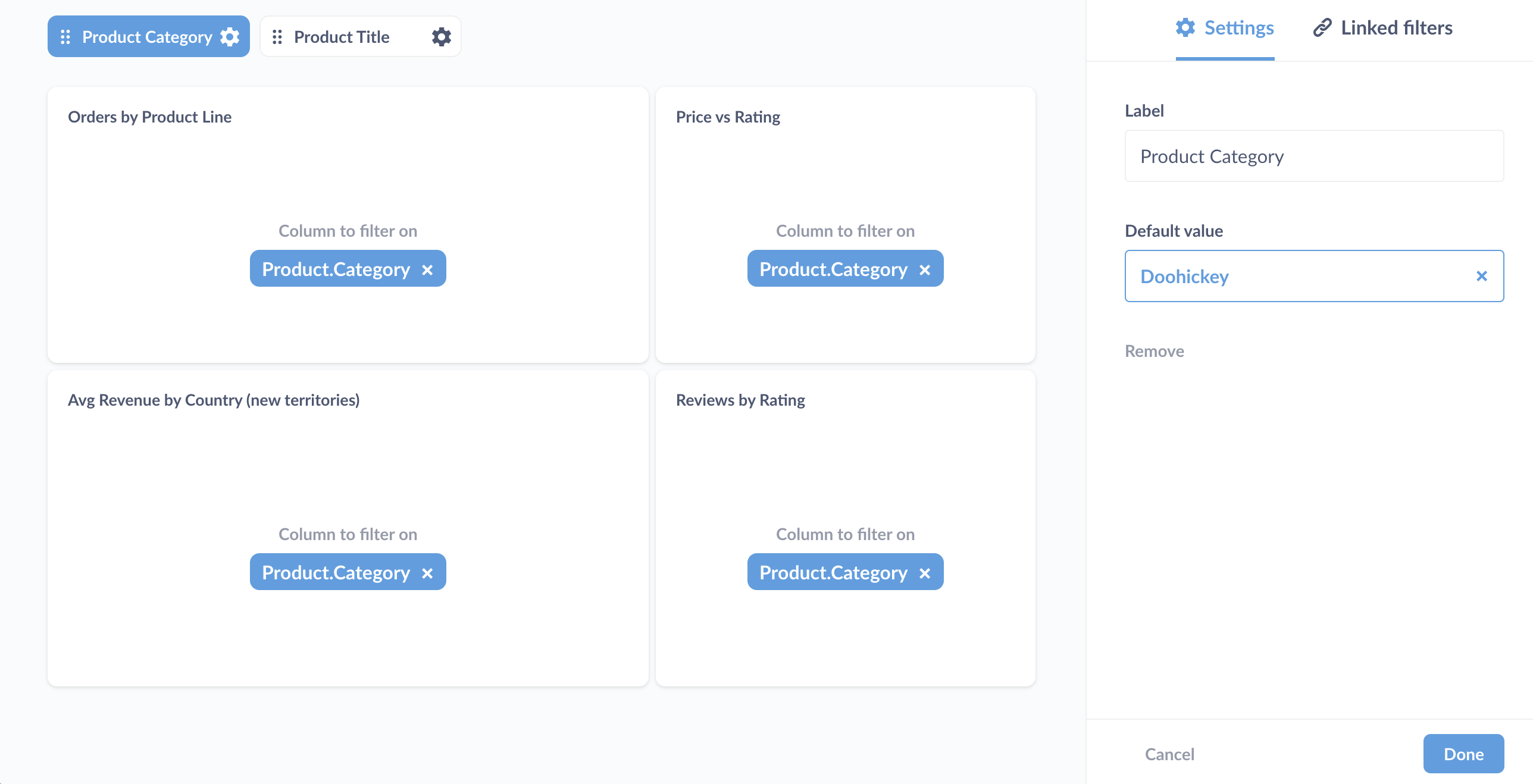 link filters, create
link filters, create 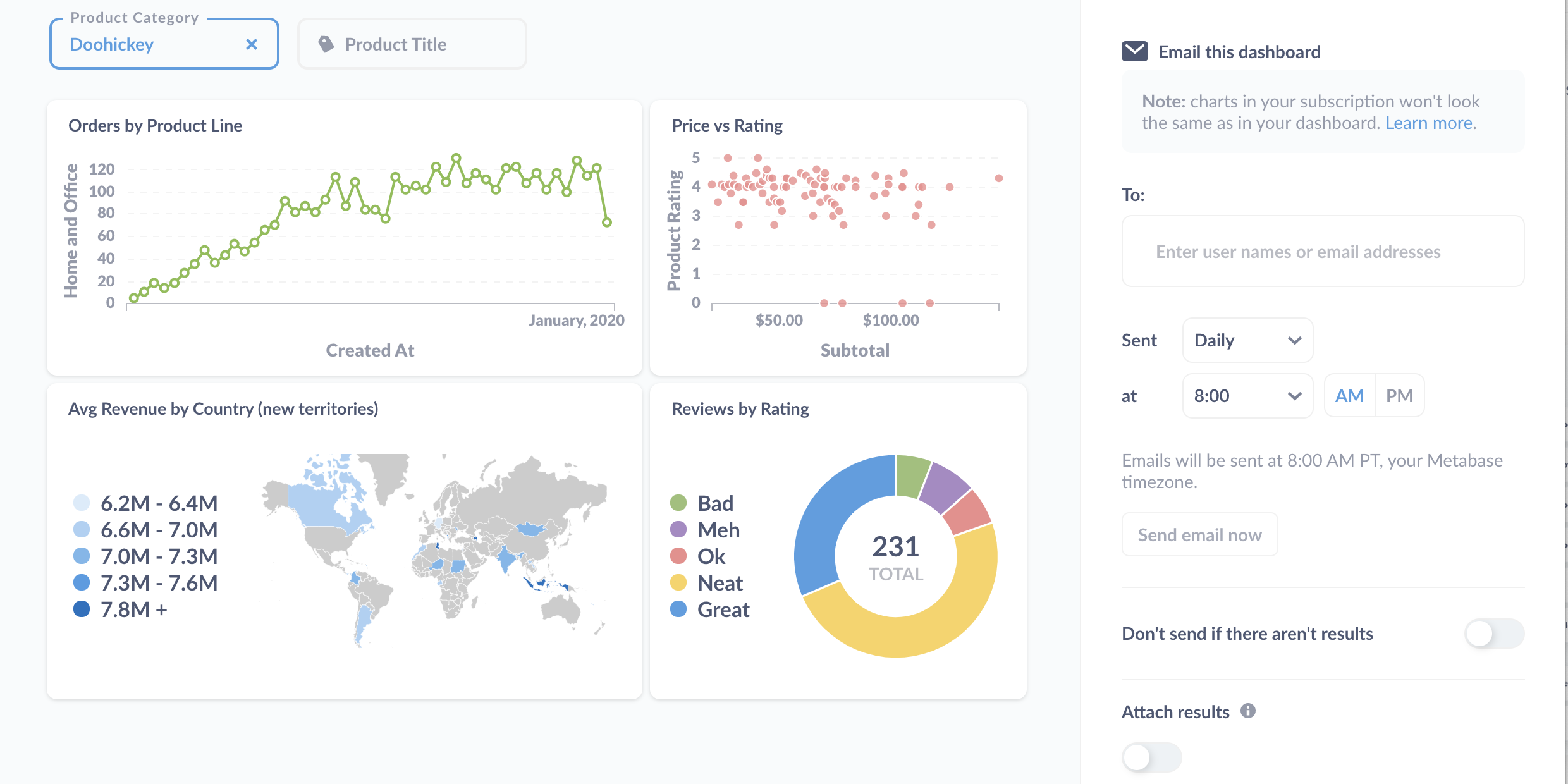 Embed questions and dashboards
Embed questions and dashboards
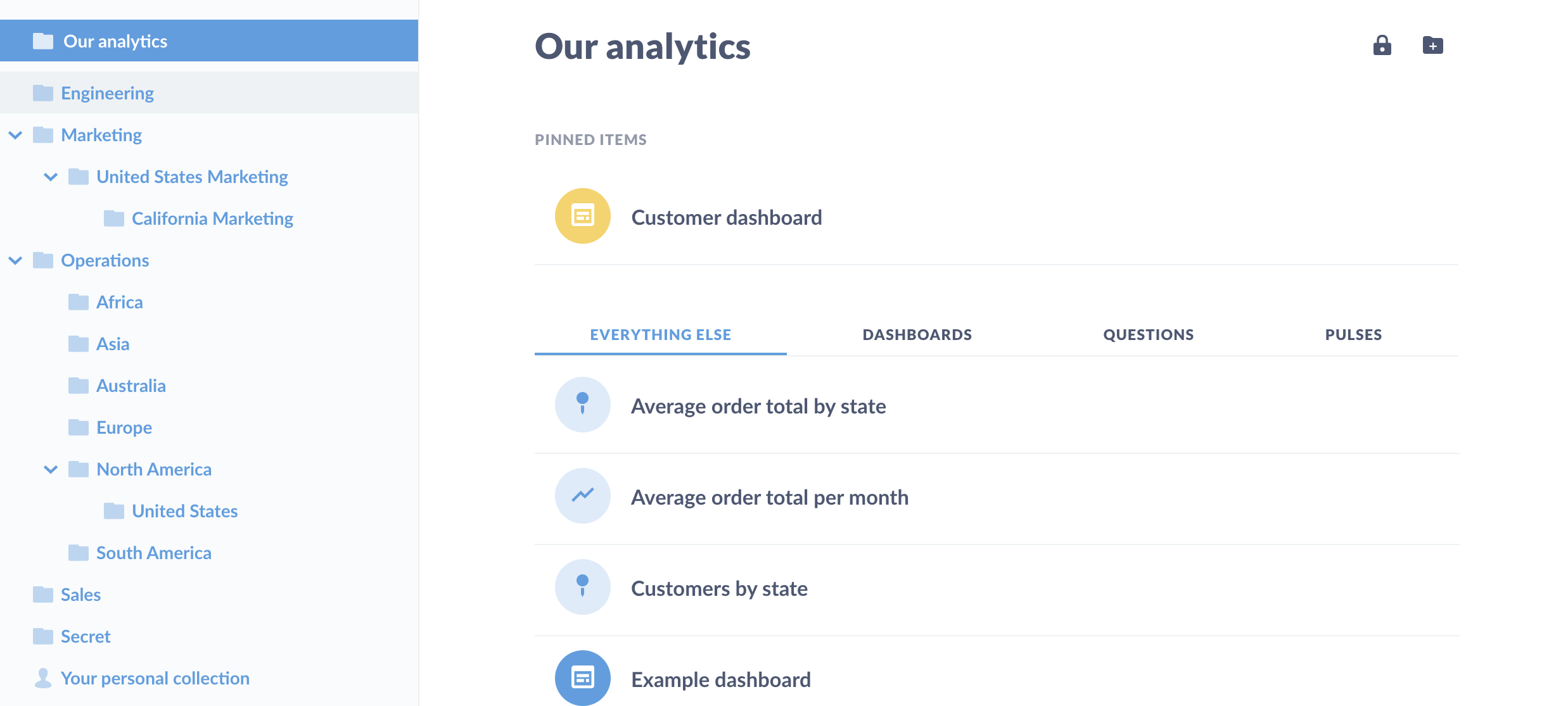 Browse data
Browse data
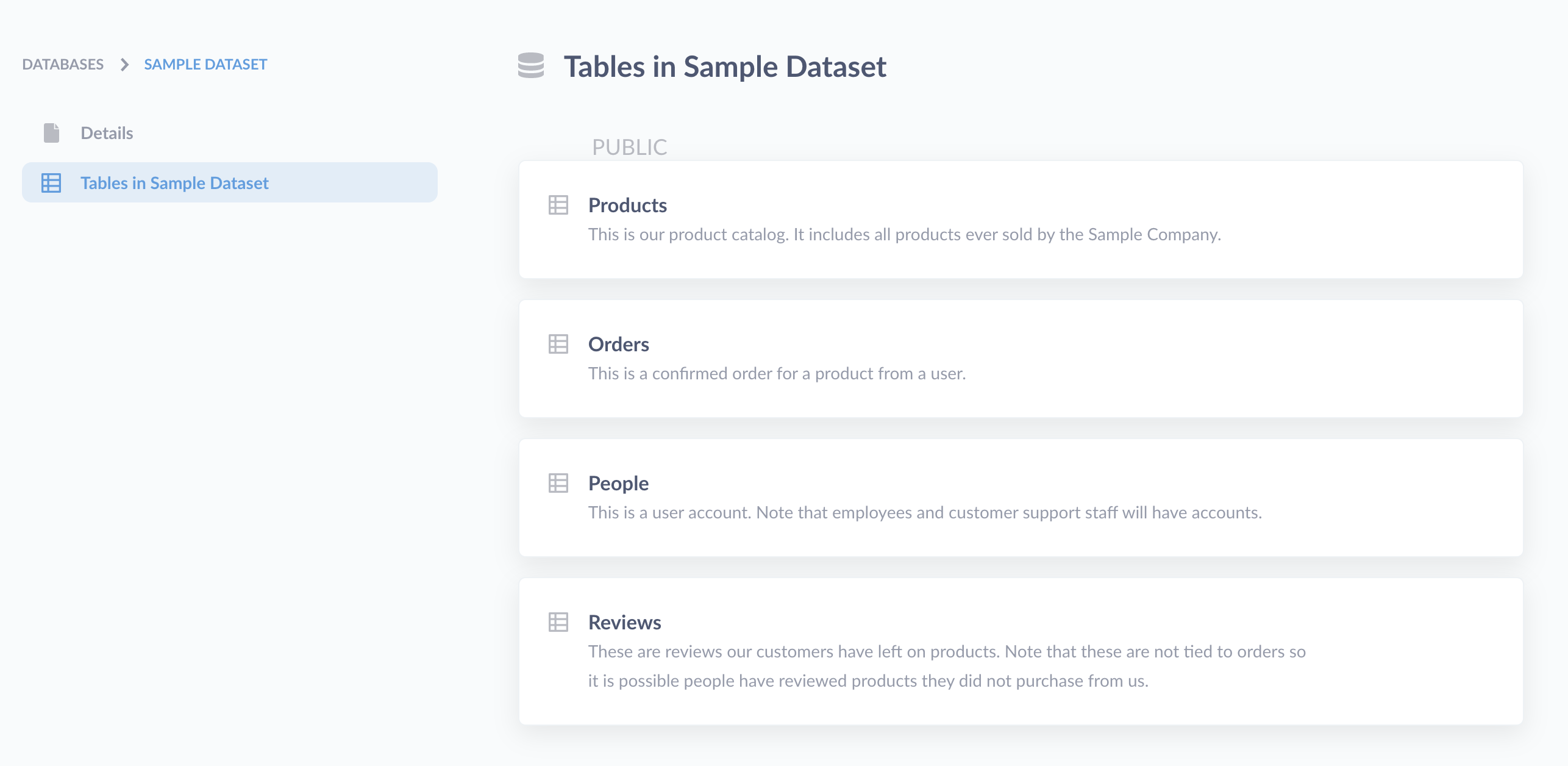 X-rays
X-rays
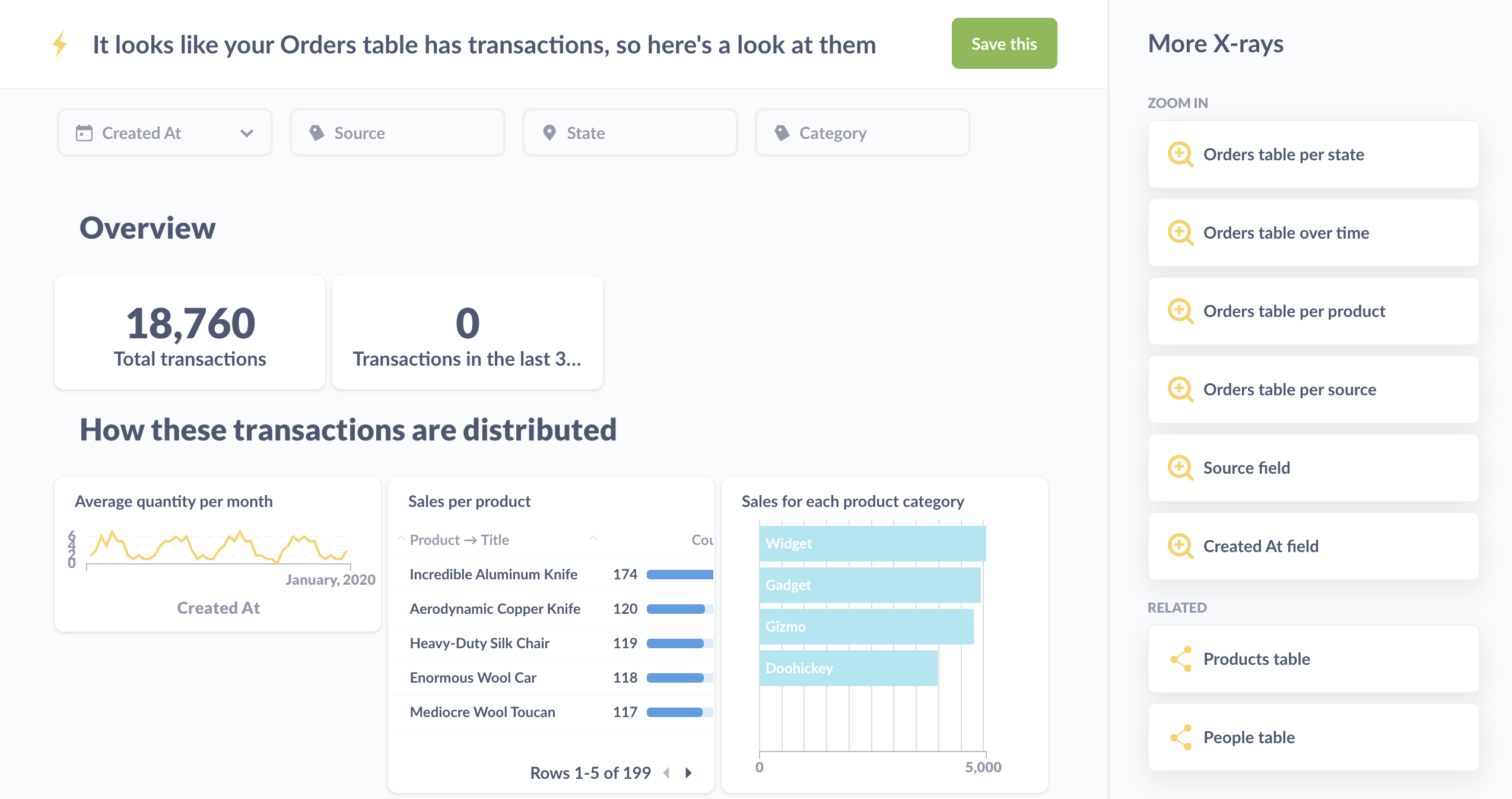 records in different ways. You can save the X-ray as a dashboard, take out any questions that don’t interest you, add new questions, or just use the X-ray to get a feel for the table.
records in different ways. You can save the X-ray as a dashboard, take out any questions that don’t interest you, add new questions, or just use the X-ray to get a feel for the table.
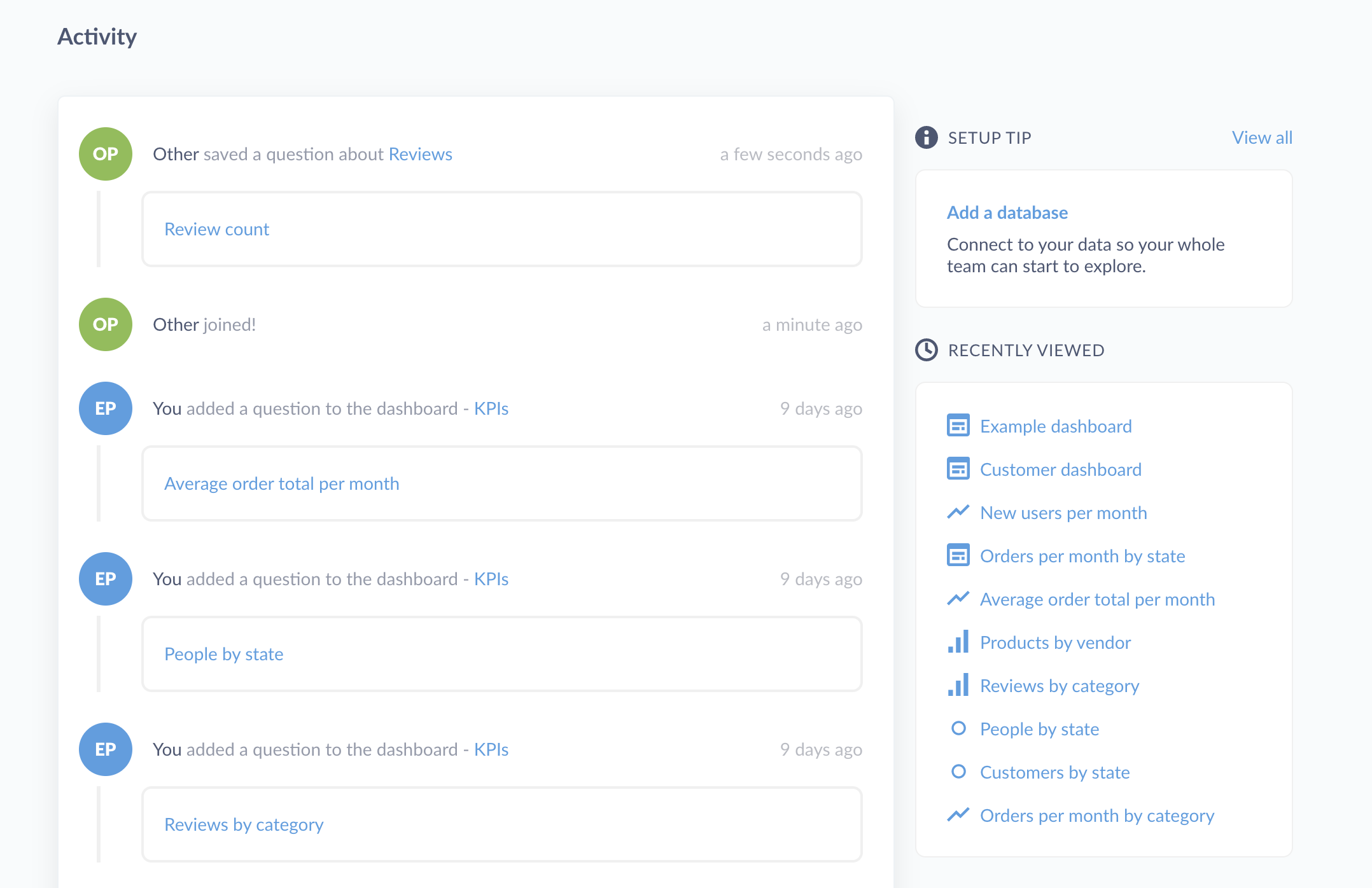 How to configure Metabase
How to configure Metabase
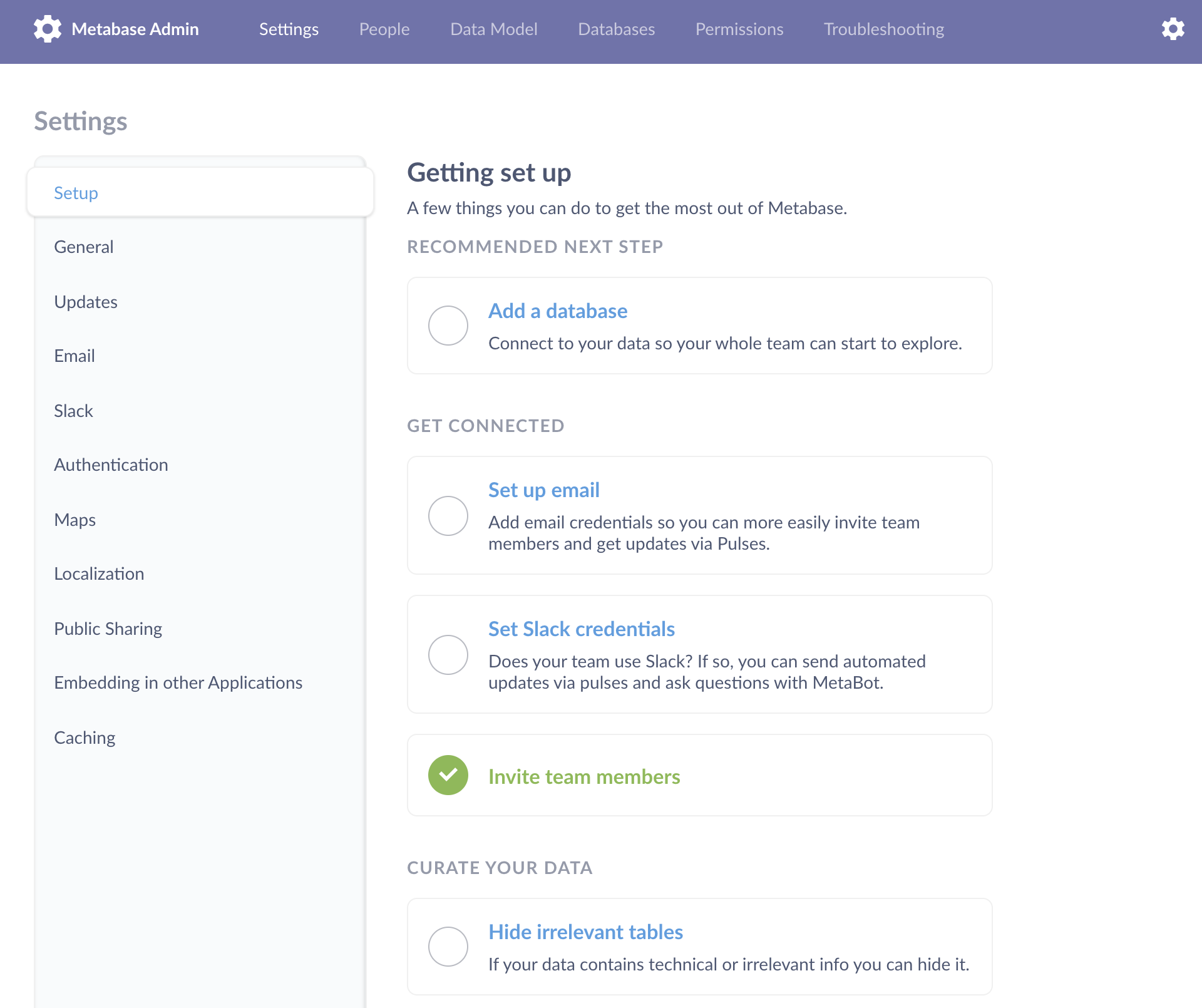 email and
email and 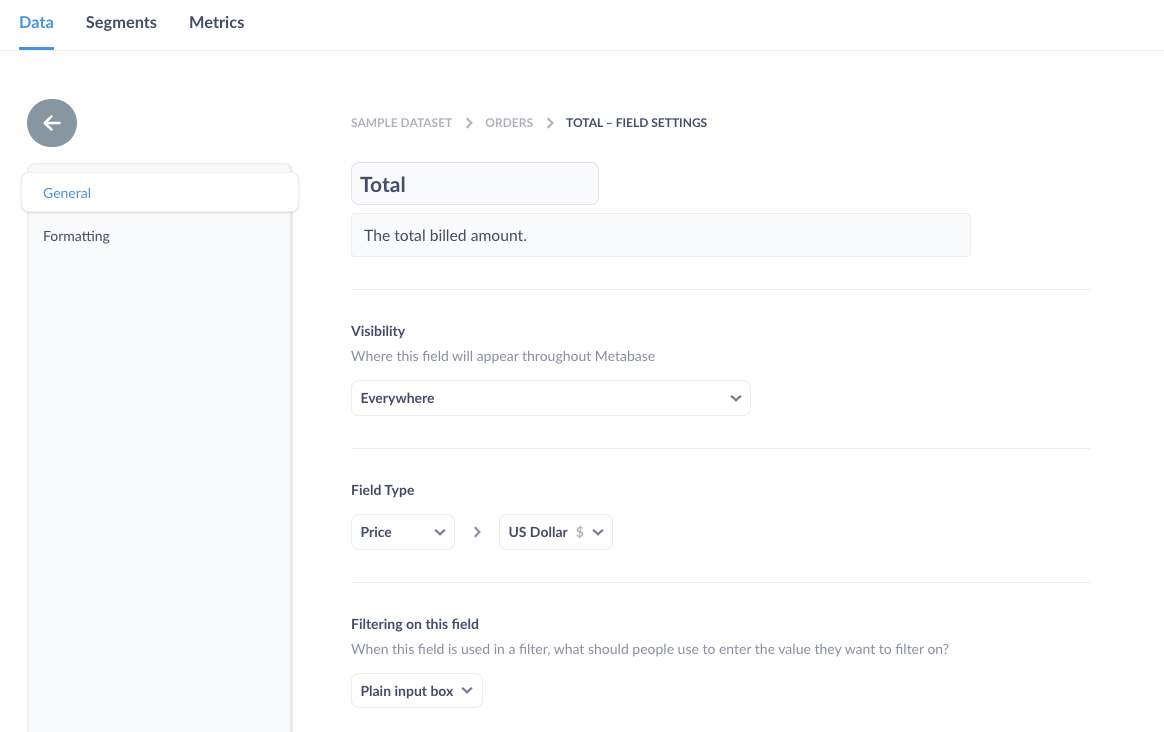 segments and metrics for commonly used business definitions, like Active Users, Churned Users, or New Products, so that your analysis will have a
segments and metrics for commonly used business definitions, like Active Users, Churned Users, or New Products, so that your analysis will have a 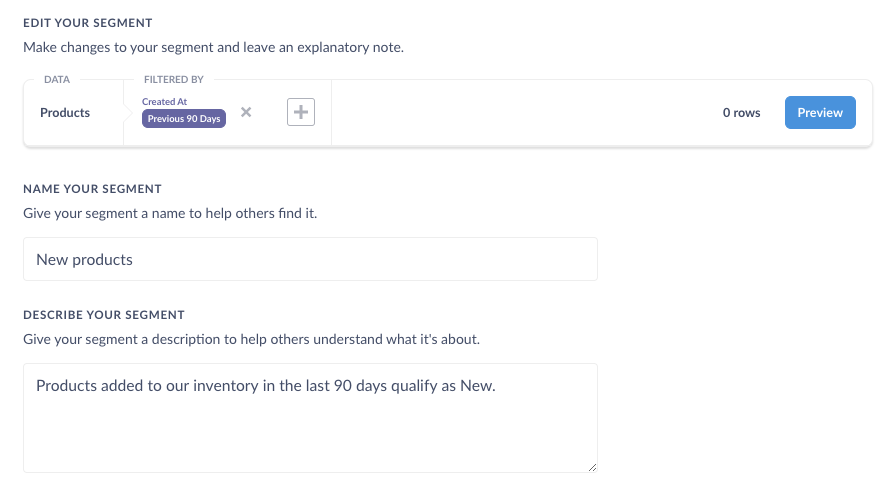 snippets, which in the Enterprise Edition you can organize with
snippets, which in the Enterprise Edition you can organize with 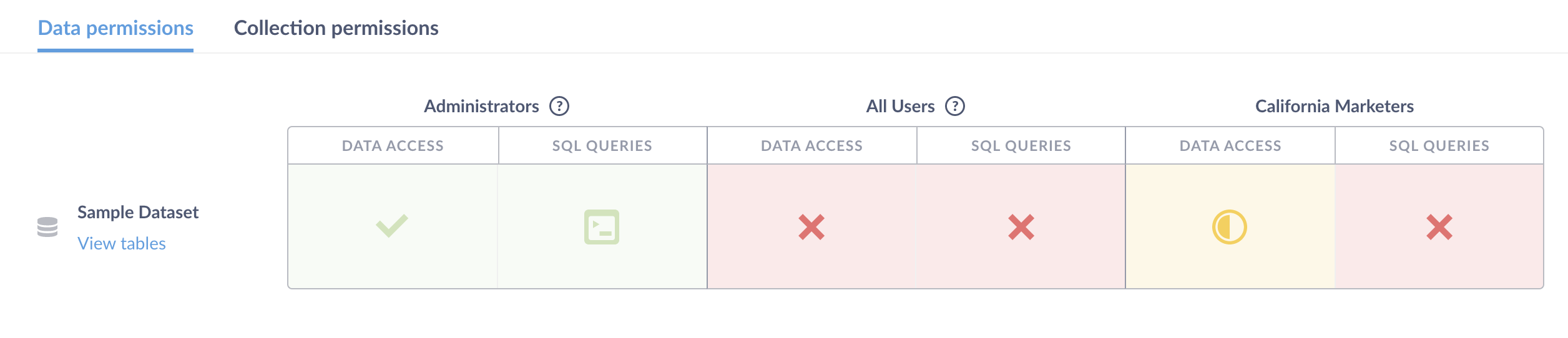 data sandboxing feature to learn how you can restrict table access by
data sandboxing feature to learn how you can restrict table access by